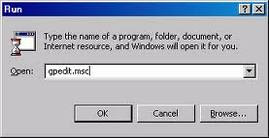Registry adalah database yang digunakan untuk menyimpan setting dan options untuk Ms. windows versi 32 bits, termasuk Win 95, 98, ME, NT/2000, XP. Registry berisi informasi dan setting untuk semua hardware, software, user dan preferences dari sebuah PC. Tiap kali user membuat perubahan pada setting kontrol panel, file associations, system policies, atau install S/W, perubahan-perubahan tersebut tergambarkan dan disimpan didalam registry.
File fisik dari registry disimpan pada tempat yang berbeda tegantung pada versi windows yang digunakan; pada windows 95 dan 98 file fisik tersebut diletakkan pada 2 buah hidden file pada directory windows, kedua hidden file tersebut adalah USER.DAT dan SYSTEM.DAT. Pada windows ME ada tambahan file CLASSES.DAT, sementara pada windows NT/2000 file tersebut disimpan terpisah pada direktori %SystemRoot%\System32\Config. Anda tidak dapat melakukan edit pada file ini secara langsung, anda harus menggunakan tool yang umumnya dikenal dengan nama "Registry Editor".
File fisik dari registry disimpan pada tempat yang berbeda tegantung pada versi windows yang digunakan; pada windows 95 dan 98 file fisik tersebut diletakkan pada 2 buah hidden file pada directory windows, kedua hidden file tersebut adalah USER.DAT dan SYSTEM.DAT. Pada windows ME ada tambahan file CLASSES.DAT, sementara pada windows NT/2000 file tersebut disimpan terpisah pada direktori %SystemRoot%\System32\Config. Anda tidak dapat melakukan edit pada file ini secara langsung, anda harus menggunakan tool yang umumnya dikenal dengan nama "Registry Editor".
Kalu kita ingin mengeditnya cukup dengan membukanya dengan cara Klik "start" kemudian pilih "Run" setelah itu ketik "regedit" tanpa tand kutip.
Bagaimana kalau regedit tidak bisa terbuka atau terdisable ?
Berikut cara-cara membuka regedit yang terdisable :
CARA 1 :
Buka Command Prompt. ( Start > All Programs > Accessories > Command Prompt )
Kemudian ketik ini :
HKCU\Software\Microsoft\Windows\CurrentVersion\Policies\System /v DisableRegistryTools
Lalu, tekan enter. Kemudian ada pilihan ( Y/N ).
Ketik Y kemudian enter.
Buka Command Prompt. ( Start > All Programs > Accessories > Command Prompt )
Kemudian ketik ini :
HKCU\Software\Microsoft\Windows\CurrentVersion\Policies\System /v DisableRegistryTools
Lalu, tekan enter. Kemudian ada pilihan ( Y/N ).
Ketik Y kemudian enter.
CARA 2 :
1. Klik Menu [Start] – [RUN] dan masukkan perintah : GPEdit.msc
2. Kemudian Pilih [User Configuration] – [Administrative Templates] – [System].
3. Setelah itu pada jendela sebelah kanan (panel setting) Klik 2x Prevent Access to Registry Editing Tools
4. Pada jendela yang muncul pilih NOT CONFIGURED atau DISABLED, untuk mengaktifkan kembali fungsi regedit.
5. kemudian klik ok dan restart komputer.
4. Pada jendela yang muncul pilih NOT CONFIGURED atau DISABLED, untuk mengaktifkan kembali fungsi regedit.
5. kemudian klik ok dan restart komputer.
CARA 3 :
Code untuk ENABLE & DISABLE pada regedit
Buka notepad, ketik kode berikut
'Enable/Disable Registry Editing tools
'© Doug Knox - rev 12/06/99
Option Explicit
'Declare variables
Dim WSHShell, n, MyBox, p, t, mustboot, errnum, vers
Dim enab, disab, jobfunc, itemtype
Set WSHShell = WScript.CreateObject("WScript.Shell")
p = "HKCU\Software\Microsoft\Windows\CurrentVersion\Policies\System\"
p = p & "DisableRegistryTools"
itemtype = "REG_DWORD"
mustboot = "Log off and back on, or restart your pc to" & vbCR & "effect the changes"
enab = "ENABLED"
disab = "DISABLED"
jobfunc = "Registry Editing Tools are now "
'This section tries to read the registry key value. If not present an
'error is generated. Normal error return should be 0 if value is
'present
t = "Confirmation"
Err.Clear
On Error Resume Next
n = WSHShell.RegRead (p)
On Error Goto 0
errnum = Err.Number
if errnum <> 0 then
'Create the registry key value for DisableRegistryTools with value 0
WSHShell.RegWrite p, 0, itemtype
End If
'If the key is present, or was created, it is toggled
'Confirmations can be disabled by commenting out
'the two MyBox lines below
If n = 0 Then
n = 1
WSHShell.RegWrite p, n, itemtype
Mybox = MsgBox(jobfunc & disab & vbCR & mustboot, 4096, t)
ElseIf n = 1 then
n = 0
WSHShell.RegWrite p, n, itemtype
Mybox = MsgBox(jobfunc & enab & vbCR & mustboot, 4096, t)
End If
Kemudian save as, dan berinama buka regedit.vbs dan ubah save as type mnjadi "All File", save dimana aja
Setelah itu coba klik 2x filenya, jika regedit anda disable maka akan menjadi enable
jika regedit anda enable maka akan menjadi disable
Selamat Mencoba.....!
Buka notepad, ketik kode berikut
'Enable/Disable Registry Editing tools
'© Doug Knox - rev 12/06/99
Option Explicit
'Declare variables
Dim WSHShell, n, MyBox, p, t, mustboot, errnum, vers
Dim enab, disab, jobfunc, itemtype
Set WSHShell = WScript.CreateObject("WScript.Shell")
p = "HKCU\Software\Microsoft\Windows\CurrentVersion\Policies\System\"
p = p & "DisableRegistryTools"
itemtype = "REG_DWORD"
mustboot = "Log off and back on, or restart your pc to" & vbCR & "effect the changes"
enab = "ENABLED"
disab = "DISABLED"
jobfunc = "Registry Editing Tools are now "
'This section tries to read the registry key value. If not present an
'error is generated. Normal error return should be 0 if value is
'present
t = "Confirmation"
Err.Clear
On Error Resume Next
n = WSHShell.RegRead (p)
On Error Goto 0
errnum = Err.Number
if errnum <> 0 then
'Create the registry key value for DisableRegistryTools with value 0
WSHShell.RegWrite p, 0, itemtype
End If
'If the key is present, or was created, it is toggled
'Confirmations can be disabled by commenting out
'the two MyBox lines below
If n = 0 Then
n = 1
WSHShell.RegWrite p, n, itemtype
Mybox = MsgBox(jobfunc & disab & vbCR & mustboot, 4096, t)
ElseIf n = 1 then
n = 0
WSHShell.RegWrite p, n, itemtype
Mybox = MsgBox(jobfunc & enab & vbCR & mustboot, 4096, t)
End If
Kemudian save as, dan berinama buka regedit.vbs dan ubah save as type mnjadi "All File", save dimana aja
Setelah itu coba klik 2x filenya, jika regedit anda disable maka akan menjadi enable
jika regedit anda enable maka akan menjadi disable
Selamat Mencoba.....!